When your Ubuntu boot is full
Time to clean-up your boot partition
For any strange reasons, the boot folder get filled up by default with old kernel versions, and it's time to clean things up when your system keeps telling you it's getting full. Unless you are a unix guru, it is likely that you have no idea which commands to use - just like me. Thankfully we have askubuntu and stack overflow. I thought, however, that I would share the results from my search .. (and 2 hours of my life gone).
Checking what kernels are there
your current running version can be found using :uname -rsudo dpkg --list 'linux-image*'|awk '{ if ($1=="ii") print $2}'
to clean-up a specific kernel, or even better, many, in one command:
sudo rm -rf /boot/*-4.4.0-{41,51}-*
Making sure all is good
in case the last install was not working do:sudo apt-get -f install
and if that fails to find the image, clean further with
sudo apt-get purge linux-image-4.4.0-xx-generic
finally, to make sure old dependencies and orphans are gone do:
sudo apt-get autoremove
Keep up to date
A good suggestion is to update everything now that y6ou have spacesudo apt-get update
sudo apt-get upgrade
Prevent this to happen again
The auto-remove can actually be set to run after any update! for this one needs to set to 'True' /etc/apt/apt.conf.d/50unattended-upgrades. Now you are asking me, ok how do I do that? well there is a package for that: unattended-upgrades package
I also found useful to expend my boot partition to give it more space - this can be done easily using GParted (the live edition, ie booting from a USB you can edit any partition on your drive)

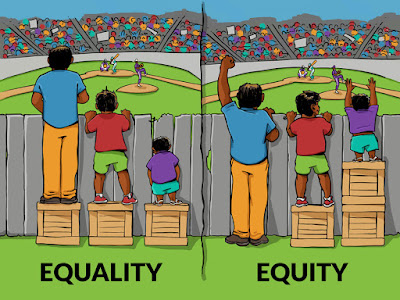
Comments
Post a Comment